How To Add Avalanche To MetaMask?
- Alfonso Lua
- May 7, 2022
- 5 min read

TL;DR
A crypto wallet such as MetaMask allows you to store and manage your crypto assets. You can easily access all your tokens, and contracts with a single click. By default, Metamask connects to the Ethereum mainnet.
To connect a network like Avalanche you will need to add a few pieces of information to Metamask which includes, chain ID, custom RPC URL, and a network name. All of this will be available to you down below.
Another amazing thing about this tutorial is that adding a chain to Metamask is a transferable skill. You can follow the same steps and add other EVM networks like BNB Smart Chain.
Introduction
In order to access the Avalanche ecosystem, you must have a wallet that is comaptible with this blockchain. However, MetaMask does not have Avalanche as a default network therefore you must add it. Fortunately for us, it is a simple task that can be done fairly quickly.
Install and Setup MetaMask
To setup MetaMask follow the steps down below.
Download
You can download MetaMask on Chrome, IOS, or Android on their official website. Make sure you check that you are on the official website so that you don't download the wrong one. Click on [Install MetaMask for Chrome/IOS/Andriod]

Install
After successfully installing MetaMask, you should receive the following message welcoming you to MetaMask. Click [Get Started] to continue.
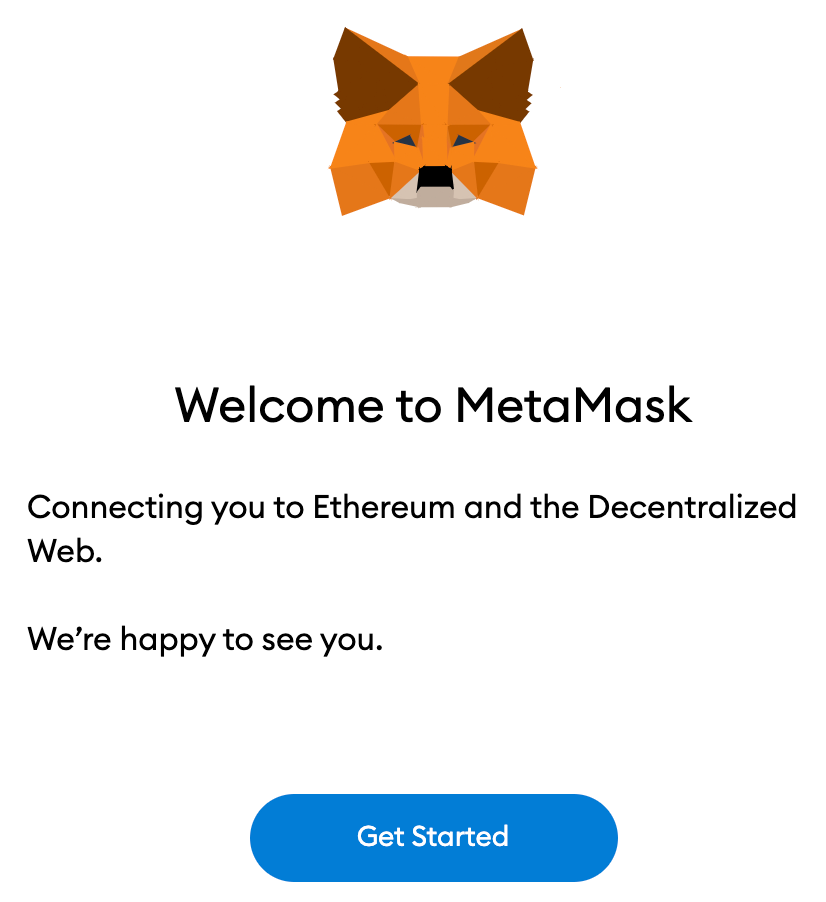
Create/Import
If you haven't done so already you can create a MetaMask wallet by clicking on [Create a Wallet]. If you already have an existing wallet you can click on [Import Wallet] then sign in with your seed phrase.

Data
You can opt-in or out when it comes to sharing anonymous data usage with MetaMask. Keep in mind that selecting [No Thanks] or [I Agree] will have no affect on your wallet usage.

Password
You will be asked to create a password for your MetaMask wallet. This is not your seed phrase it is just a way to prevent people from logging onto your MetaMask on your device. Remember to write down your password, but if you forget it, you can always retrieve your account with your seed phrase.
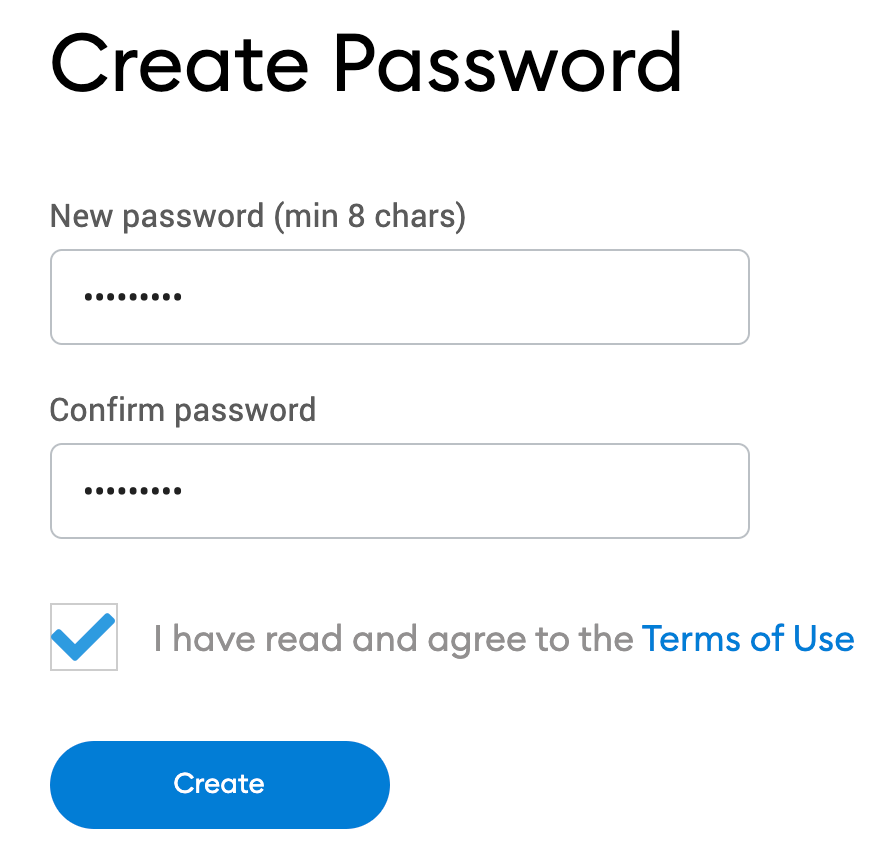
Seed Phrase Information
After deciding your password, MetaMask will direct you to another page regarding seed phrase information. MetaMask will provide you with useful information regarding seed phrases. If you don't know how it works, make sure to read through it.

Seed Phrase
You will then see your seed phrase. Clock on the lock button to reveal the words. Make sure your write down the words in the correct order and keep it in a safe place. This is how you can recover or access your crypto wallet. In the event you lose your seed phrase, you could lose all of your wallet funds. No pressure.
Select [Next] once you are done.

Confrim Seed Phrase
As a precaution that you have written down or copied your seed phrase in order, MetaMask will prompt you to select your seed phrase in the correct order. Click [Confirm] once you are done.

Congratulations
Congrats, your new MetaMask wallet is ready to be used. Click [All Done] to view your crypto wallet.

Pin MetaMask
Once you finish, you can pin MetaMask onto your Chrome browser by selecting the puzzzle and clicking on the pin icon next to MetaMask. MetaMask is by default connected to Ethereum. Next, we will go over on how to connect to the Avalanche network.

Adding Avalanche Network To The Wallet
Adding the Avlanche network onto MetaMask involves adding some details first.
Open MetaMask
First, you are going to want to open MetaMask on your browser and select the network drop down menu.

Add Network
Once on the network drop down menu, select [Add Network]

Add Following Details
Add the following details on the [Add a Network] page. Once done click [Save].
Network Name | Avalanche Network |
New RPC URL | https://api.avax.network/ext/bc/C/rpc |
Chain ID | 43114 or 0xa86a |
Currency Symbol | AVAX |
Block Explorer URL | https://snowtrace.io/ |
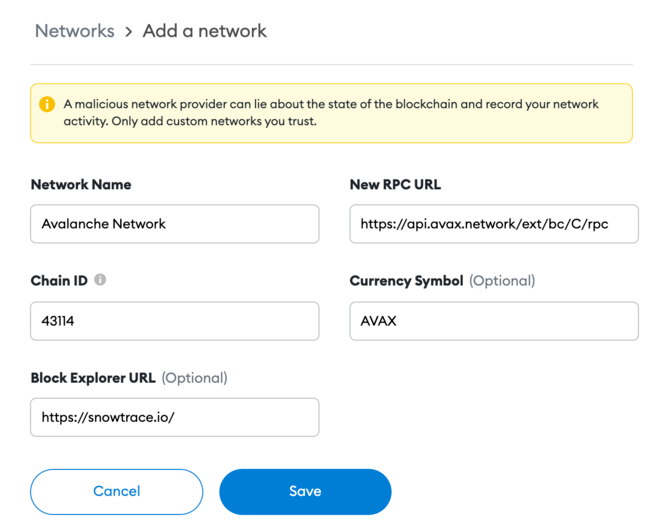
Success
You have successfully added Avalanche network to MetaMask.
Adding Avalanche Tokens To MetaMask
For any other Tokens that are not AVAX, you will need to add them manually. Note that your MetaMask wallet can still receive tokens but they won't appear until you add them. For this example we will import USD Coin that is comptatible with Avalanche.
SnowTrace
Head over to SnowTrace to find the token contract and details needed to import it to MetaMask. If you can't find the token on SnowTrace, go over to their website or social media channels and find their contract address there. *Note be careful to only copy the official contract addressa and beware of scams.

Import Token
Once you have found the details, head over to your MetaMask wallet and click [Import tokens].
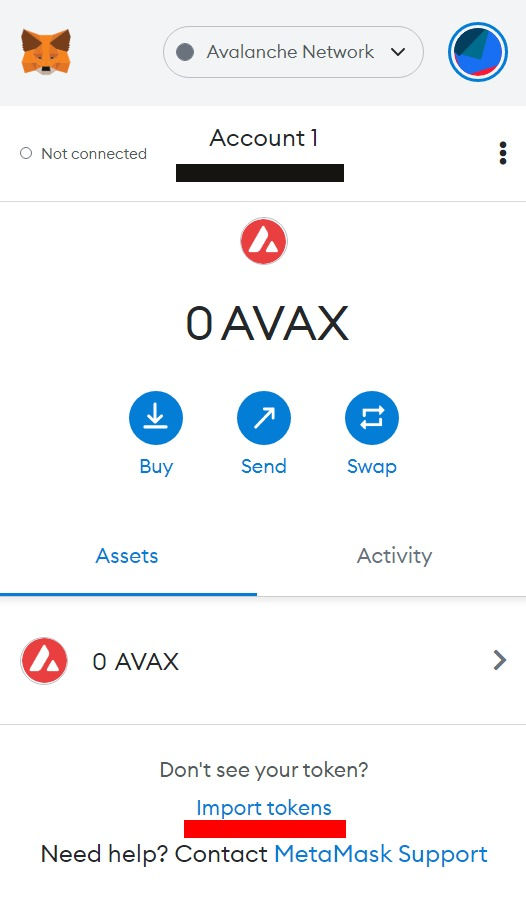
Fill Token Address
Copy the token's address and MetaMask should fill in the rest. If not, you can manually input the rest of the details. Once finished, click on [Add Custom Token].
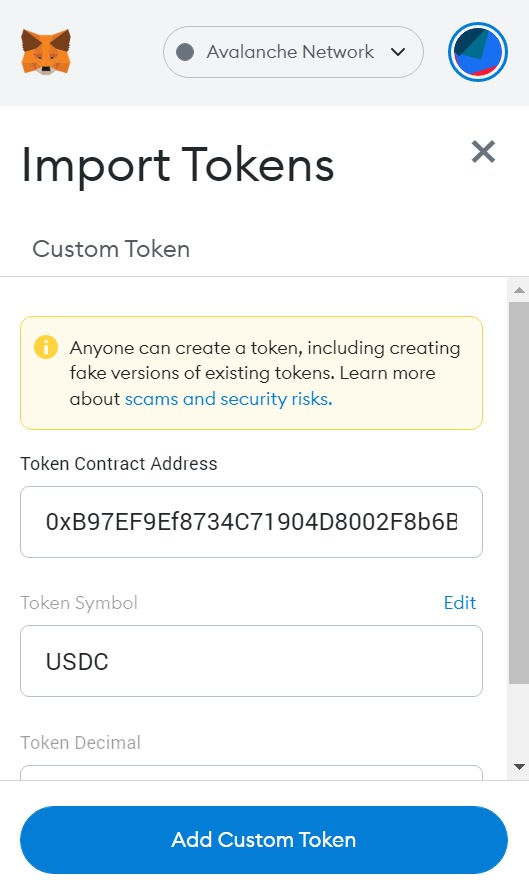
Import Token
Once added, you can select [Import Token].
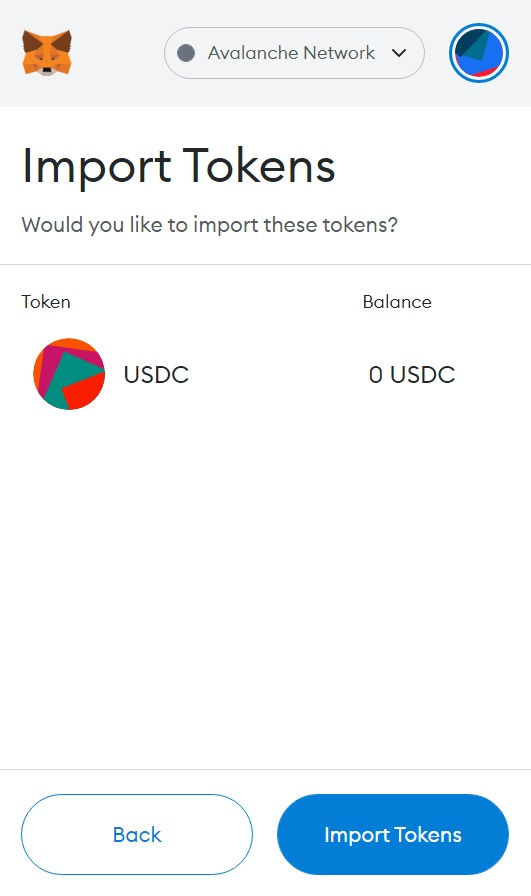
Congrats
The token will now appear on MetaMask wallet along with the balance.
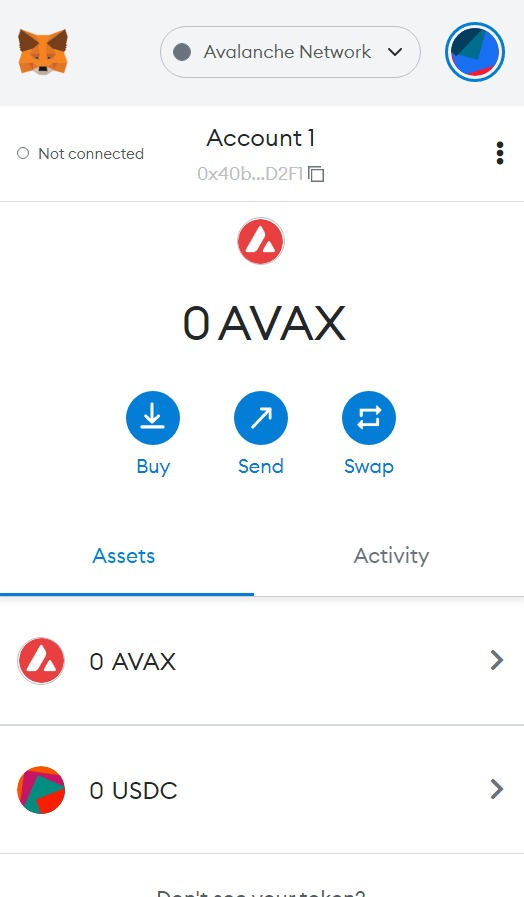
How To Send AVAX Tokens To MetaMask?
After connecting to MetaMask, you can send your AVAX tokens from an Avalanche wallet to MetaMask.
Avalanche has 3 different blockchains on its network. There is the Exchange Chain (X-Chain), the Contract Chain (C-Chain), and the Platform Chain (P-Chain).
Note that only the Contract Chain (C-Chain) is compatible with MetaMask. If you send any of your tokens from the other two chains you might lose them.
Log In To Avalanche Wallet
Make sure to log in to your Avalanche Wallet and locate your AVAX tokens. You can locate them by looking at the [Balance Box] on the top.
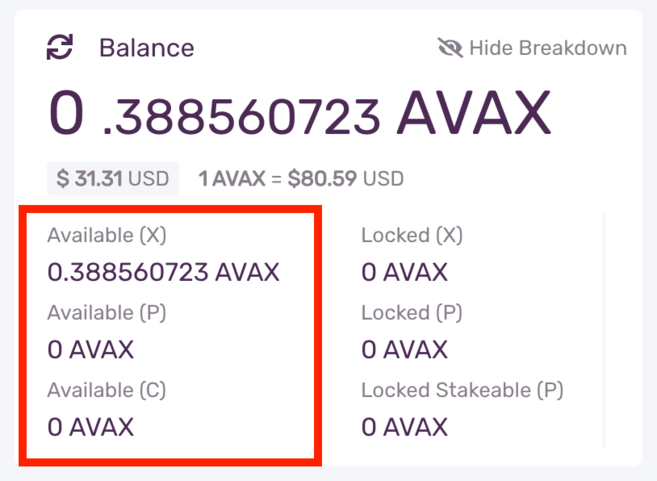
*Note, if you tokens are in any other network that is not C-Chain, you need to transfer them onto that chain before you send them out. If the tokens are in the C-Chain you can skip the bold yellow headings and head over to the next bold black heading.
Cross-Chain
On the left hand menu click [Cross-Chain].
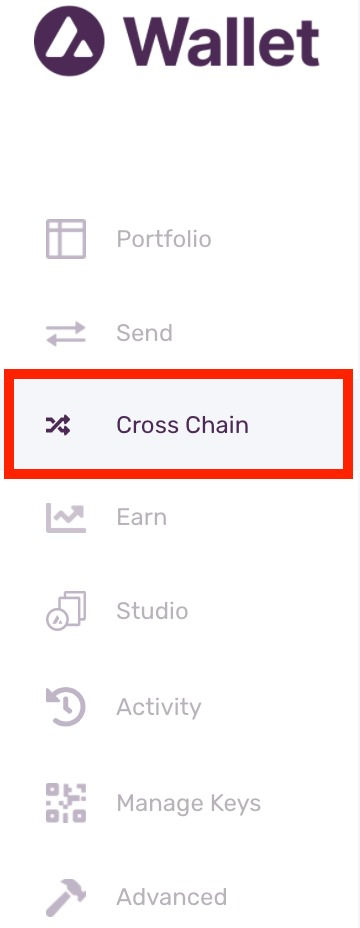
Select C-Chain
Select the [C-Chain] as the destination chain.
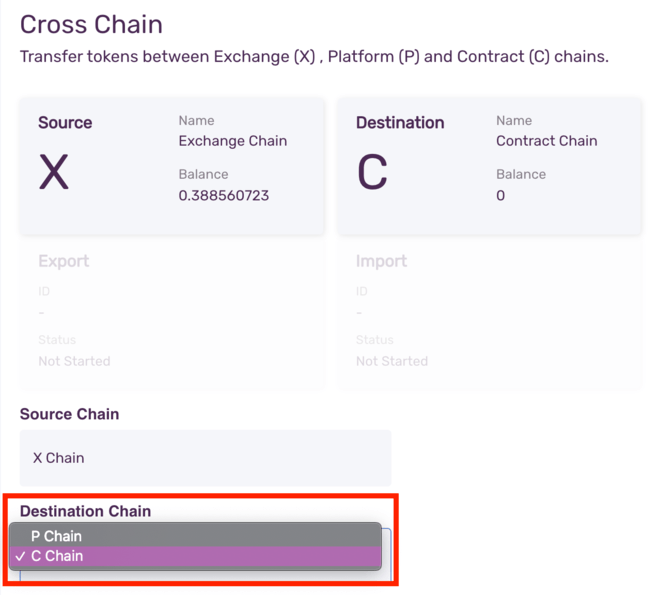
Then, select the amount of AVAX token you want to transfer to the C-Chain and click [Confirm]. There is a transaction fee that you need to pay for this transfer.
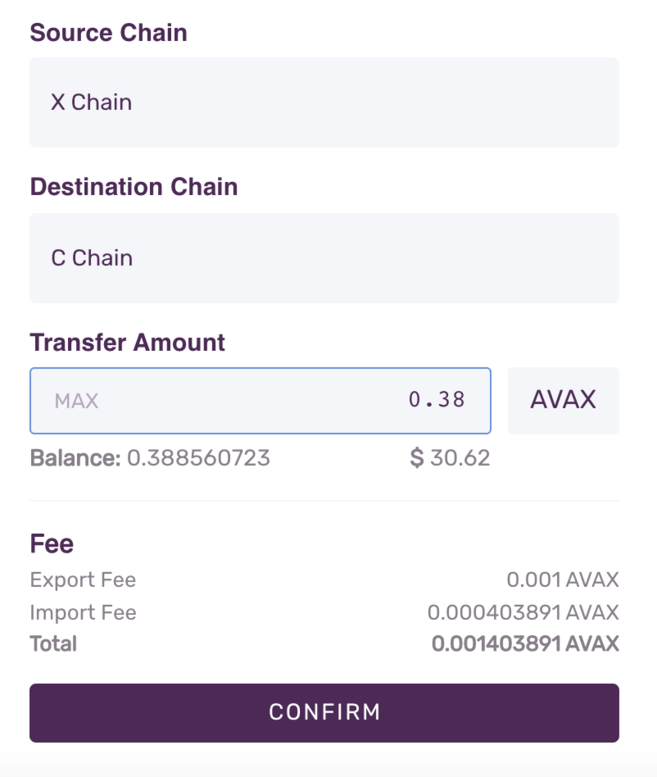
Send AVAX Token
Click on the left hand menu and select [Send].
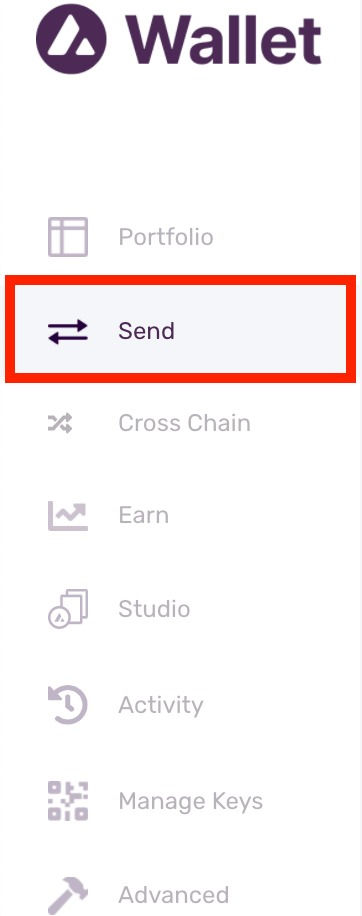
Select C-Chain
When sending your AVAX tokens make sure to select [C] as the source chain. Enter the amount you want to send to MetaMask
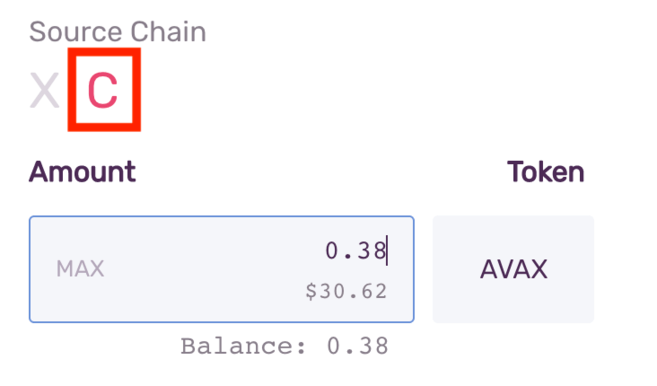
MetaMask Wallet Address
Head over to your MetaMask and copy your wallet address. We will need it to send the AVAX tokens to that specific address.
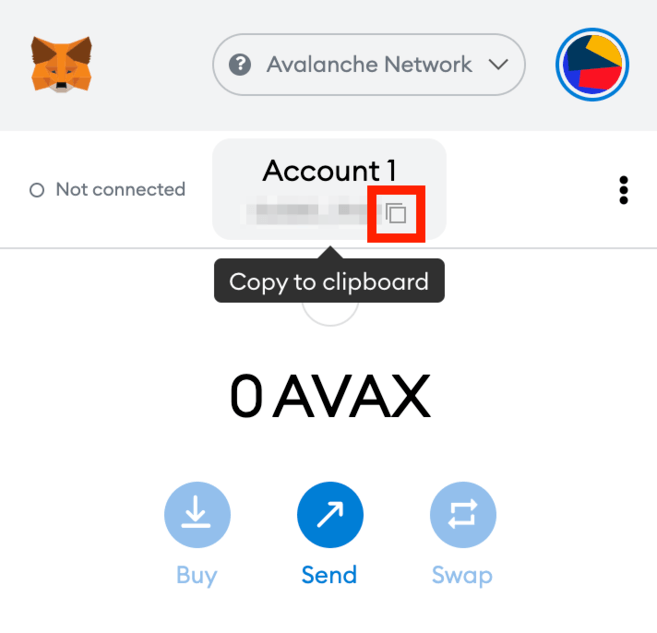
Paste Address And Confirm
Once you do that, head over to your Avalanche wallet and paste your MetaMask address on [To Address] field. Check gas fees and then select [Confirm]. Once the transaction is confirmed you will see your AVAX tokens in your MetaMask wallet.
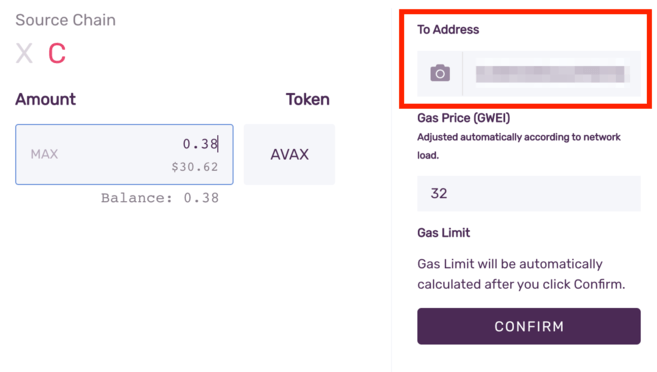
Congrats, you are that much better when it comes to navigating blockchain technology.
Final Thoughts
With Avalanche added to your MetaMask wallet, you are free to start trading Avalanche tokens, collecting NFTs, or accessing Defi dApps within the Avalanche ecosystem. You can even swap for tokens without leaving your wallet. MetaMask is compatible with many more chains and the entire Ethereum Virtual Machine (EVM) network. By following this guide you will now be set up to add more chains in the future and to start exploring their ecosystems.







Comments